Twitch has become one of the most popular streaming platforms in the world. If you’re a content creator on Twitch, you know how important it is to interact with your audience and keep them engaged on your channel. A great way to do this is by using Twitch commands. In this article, we’ll explain what Twitch commands are, how they work, and how you can use them to enhance your viewers’ experience and grow your channel. Read on to learn everything you need to know about Twitch commands!

Want to start monetising with Streamion?
It's very simple: sign up, choose the brands you want to collaborate with and start earning money.
What is a twitch command?
A Twitch command is a code or keyword that viewers can type into a Twitch channel chat to interact with the streamer or perform certain actions in the chat. These commands can be predefined by the streamer or by Twitch and usually begin with a prefix, such as an exclamation point (!) or a forward slash (/). The most common commands are moderation commands, such as banning or muting a user, and entertainment commands, such as playing a sound or displaying an effect on the streamer’s screen.
What are they for? Benefits
Twitch commands serve several purposes on the platform, here I explain some of the benefits:
Audience interaction
Commands allow viewers to interact with the streamer and other viewers in real time. By using commands in the chat, viewers can participate in games, polls, raffles and other events organized by the streamer.
Chat moderation
Moderation commands allow those who want to recognized be streamer to maintain a clean and respectful chat. Viewers can use commands to report users who break the rules or have them banned or temporarily muted by moderators. If you want to take your streamer career professionally, it is useful to know about these moderations and so on.
Channel customization
Streamers can create custom commands to enhance their audience’s experience. For example, a music streamer can allow viewers to request songs using a command, or a game streamer can create a command to display their settings or scores.
Don’t forget that you have the option to download free twitch overlays to customize your channel with animations and graphics, this will help you connect even more with the audience and be more visible. Also, if you want to know how to grow on Twitch 2023, visit the Streamion blog.
Entertainment
Commands can add an additional layer of entertainment to the stream. Viewers can use commands to display visual effects on the streamer’s screen or to play funny sounds..
General Twitch commands
Here are some general Twitch commands that viewers and streamers can use:
- /mod – Makes a user a moderator of the channel.
- /unmod – Removes moderator permissions from a user.
- /ban – Bans a user from the channel.
- /unban – Lifts the ban of a user from the channel.
- /timeout – Temporarily silences a user for a specified number of seconds.
- /clear – Clears all chat history.
- /color – Changes the color of the username in the chat.
- /me – Displays a third-person action in the chat.
- /followers – Shows the number of followers of the channel.
- /uptime – Shows the time the stream has been live.
- /raid – Redirects the stream audience to another channel after the stream ends.
- /clip – Creates a clip of the current time of the stream.
These are just some of the general commands that can be used on Twitch when streaming. Each streamer can customize and create their own commands as needed.
Commands for streamers and moderators
Commands for streamers and moderators are important because they allow them to keep the chat clean and organized, as well as to customize the experience for their audience. Some popular commands are:
/slow – Set a timer for the chat. Users can only send messages every certain number of seconds.
/followersoff – Disables the ability of users to follow the channel.
/subscribers – Displays the number of subscribers to the channel.
/subscribersoff – Disables the ability of users to subscribe to the channel.
/commercial – Inserts an advertisement in the stream.
/marker – Creates a marker at the current time of the stream to help find highlights later.
/emoteonly – Limits the chat to emoticons only.
/r9kbeta – Limit chat to single messages to avoid spam
/permit – Allows a specific user to post a link in the chat.
/banphrase – Bans any user who uses a specific word or phrase in the chat.
It is important to note that some of these commands may only be available to specific streamers or moderators, depending on the channel configuration. In addition, some commands may require specific permissions or be exclusive to certain Twitch extensions.

Want to start monetising with Streamion?
It's very simple: sign up, choose the brands you want to collaborate with and start earning money.
Commands for streamers and editors
Here are the best commands we have seen for streamers and editors:
- /moderation: This command opens a popup window where moderators can view and moderate messages that have been sent in the chat.
- /raid: This command allows the streamer to send their viewers to another Twitch channel after their broadcast. It can be a great way to promote other channels and build a strong community on Twitch.
- /host: This command allows the streamer to host another streamer’s broadcast on their Twitch channel. It can be useful to keep your audience entertained when you are not streaming or to promote other channels.
- /editstreaminfo: This command allows the streamer to edit their stream information, such as title, category, and language tag.
- /raidcall : This command allows the streamer to invite another streamer to join his stream. Both streamers will broadcast together on the same channel.
- /moderationhistory: This command allows moderators to view a history of messages that have been deleted or moderated in the chat.
It is important to note that some of these commands may require specific permissions or be exclusive to certain Twitch extensions.
How to customize Twitch commands
There are different ways to customize Twitch commands, here are some of them:
Use of extensions
Twitch has several extensions that allow streamers to customize their commands, such as using custom commands and automating tasks. For example, Streamlabs Chatbot allows streamers to create custom commands for their chat, while StreamElements provides custom commands for moderators and a variety of additional commands.
Use of third party bots
There are third-party bots that offer custom commands for Twitch. For example, Nightbot and Moobot allow streamers to create custom commands and automate tasks in the chat.
Customized programming
If you have programming experience, you can write your own code to customize Twitch commands. Custom commands can be created using the Twitch API and a programming language such as Python or JavaScript.
Configuration of the commands in the channel control panel
Twitch allows streamers to configure some custom commands in the channel control panel. For example, they can configure commands to display information about the channel, schedule, social networks and more.
Editing default commands
Twitch offers a number of default commands that can be edited by streamers and customized to suit their needs. Default commands include, for example, /me, /mods, /color and /emotes.

Want to start monetising with Streamion?
It's very simple: sign up, choose the brands you want to collaborate with and start earning money.
Conclusion
In conclusion, Twitch commands are a useful tool for interacting with a stream channel’s community and facilitating chat moderation. From basic commands such as /ban or /timeout, to custom commands and task automation, there are a variety of commands available for streamers and moderators.
It is important to know the basic commands and customize them to suit the needs of the stream channel. In addition, streamers can use extensions, third-party bots and custom programming to further customize their commands and automate tasks on their Twitch channel.